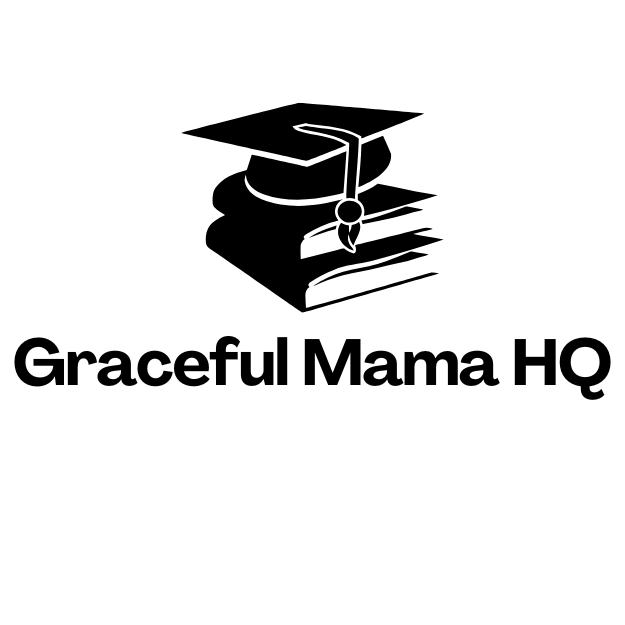In a world where emails flood in faster than a cat video can go viral, keeping your inbox refreshed is crucial. Imagine missing out on that important message because your iPhone decided to take a leisurely stroll instead of updating. Fear not! Refreshing your email is as easy as pie—or at least easier than figuring out why your phone’s autocorrect thinks “definitely” should be “defiantly.”
Table of Contents
ToggleUnderstanding Email Refreshing on iPhone
Email refreshing on iPhone ensures users receive new messages promptly. Users can choose different settings for email retrieval. Automatic fetching updates the inbox without manual effort, while manual refreshing allows personalized control over when emails appear.
Settings dictate how frequently new emails are retrieved. Selecting “Push” sends emails to the device as they arrive, providing real-time updates. Choosing “Fetch” enables users to set intervals, with options ranging from every 15 minutes to hourly. Those preferring to conserve battery life may opt for less frequent fetching.
Email refresh also applies to various email providers. iCloud, Gmail, and Yahoo each offer unique configurations within the iPhone’s Mail app. Ensuring proper settings for each account guarantees efficient email delivery.
Refreshing can be done manually, too. Users swipe down in the inbox to initiate immediate updates. This action retrieves any outstanding messages without altering the previously set refresh settings.
Users benefit from regular updates in a busy digital landscape. Inconsistent refreshing could lead to missing important communications, impacting both personal and professional interactions. Keeping email refreshed plays a vital role in effective communication and productivity.
Steps to Refresh Email Manually
Refreshing email on an iPhone keeps the inbox updated, crucial for timely communication. Two methods exist for manual refresh, depending on the email app used.
Using the Mail App
Open the Mail app to refresh emails effortlessly. Once inside, locate your inbox list. Swipe down from the top of the screen. This action prompts the app to check for new messages, including those from various providers like iCloud and Gmail. Observe the spinning icon, indicating the email is fetching new data. Release your finger once the icon disappears, and new emails should appear instantly.
Using Third-Party Email Apps
Access third-party email apps, like Outlook or Gmail, for refreshing purposes. Each app may have a slightly different method. Usually, users can pull down on the inbox list to initiate the refresh process. Some apps might include a refresh button in the interface. Watching for updates is also important, as new emails arrive when refreshing is complete. Stay informed by tracking notifications that signal incoming messages.
Setting Auto-Refresh for Emails
Keeping email settings optimized enhances the efficiency of receiving messages. Users can adjust their settings to ensure timely email updates.
Adjusting Fetch Settings
Fetch settings determine how often the iPhone retrieves new emails. Users can find these settings in the Mail section under Accounts. Selecting a specific interval allows for customized email checking. Options include Every 15 minutes, Every 30 minutes, Every hour, or Manual. Choosing Manual enables control over when the inbox refreshes, while shorter intervals ensure timely updates for busy individuals.
Setting Push Notifications
Push notifications deliver emails in real-time, providing immediate alerts for new messages. To enable this feature, users navigate to Mail settings, select Accounts, and choose the appropriate account. Activating Push ensures that any incoming emails appear as soon as they arrive. This option is particularly useful for essential communications that require quick responses. Prioritizing important accounts for Push notifications improves overall efficiency in email management.
Troubleshooting Email Refresh Issues
Email refresh issues can disrupt communication. Identifying and resolving these problems ensures timely access to messages.
Common Problems and Solutions
Connectivity issues frequently prevent email from refreshing. Check Wi-Fi or cellular data settings for connectivity. Settings may also hinder email retrieval. Go to your iPhone’s Mail settings, ensuring that accounts are active and configured correctly. Account authentication problems often occur after password changes. Re-enter passwords to restore access.
Push notifications might not work due to permission settings. Users should check notification settings to ensure Mail has permission to send alerts. Sync errors can happen, leading to outdated inboxes. Restarting the iPhone often resolves minor glitches. For persistent issues, deleting and re-adding the email account restores functionality.
Staying on top of email communication is crucial in today’s fast-paced world. With the right settings and a few simple actions users can ensure their inbox is always up to date. Whether opting for automatic fetching or manually refreshing emails the choice ultimately depends on personal preference and needs.
Troubleshooting potential issues is equally important to maintain seamless connectivity. By following the outlined steps and adjusting settings accordingly users can optimize their email experience on the iPhone. Keeping emails refreshed not only enhances productivity but also ensures important messages are never missed.